Transferring your files from one computer to another doesn’t always need Wi-Fi or cloud storage. Using a USB or USB-C cable is one of the fastest and most secure ways to move data between two PCs — especially for large files. It should be the easiest and quickest method to transfer files. Here, we will explain how to use different types of USB cables for direct PC-to-PC file transfer, along with tips to ensure the process goes smoothly.
You can also read: How to Transfer Files from Android to PC over Wi-Fi Without Any App
1. Understanding USB vs. USB-C for File Transfer
Both USB and USB-C cables can transfer data, but they differ in speed and compatibility. USB-A (the traditional port) is common on older computers, while USB-C is the new reversible standard found on modern laptops. USB-C cables support faster transfer rates like USB 3.2 and Thunderbolt, which can reach up to 40 Gbps — perfect for moving large files or entire folders.
2. Using a USB-to-USB Data Transfer Cable
Not all USB cables can directly connect two PCs. You’ll need a USB data transfer cable — a special cable with a built-in chip that allows safe communication between computers. Connecting two PCs with a normal USB cable can damage the ports, so always use a dedicated transfer cable.
Steps:
- Plug one end of the data cable into each PC.
- Install the driver or software that comes with the cable (e.g., Easy Transfer, Bravura, or Laplink).
- Once connected, you can browse files from one PC and drag them directly to the other.
3. Using USB-C for Direct PC-to-PC Transfer
Modern laptops with USB-C ports can often transfer data directly if they support USB-C data transfer or Thunderbolt networking. This is faster than regular USB and doesn’t require external drives.
Steps:
- Connect both PCs using a USB-C to USB-C data cable (not just a charging cable).
- Enable file sharing or network sharing on both devices.
- Windows or macOS will detect the connection and allow file transfer via File Explorer or Finder.
4. Transfer Using an External USB Drive
If you don’t have a data transfer cable, a simple alternative is to use a USB flash drive or external hard drive. Copy files from the first PC to the drive, then plug it into the second PC and paste the data.
This method works universally across all systems and requires no additional setup, though it involves an extra copy step.
5. Tips for Faster and Safer Transfers
- Use USB 3.0 or newer ports for faster speeds.
- Avoid cheap cables without certification — they may cause connection issues.
- Always safely eject your devices to prevent file corruption.
- For bulk transfers, compress files into a ZIP or RAR archive first.
6. Which Method Should You Choose? (User-Focused Comparison)
If your goal is to move large files quickly and securely between two computers, the USB data transfer cable or USB-C direct connection is your best option. These methods offer real-time transfer and avoid the delays of cloud uploads or Wi-Fi sharing.
However, if you just need to copy smaller files or occasional documents, using a USB flash drive is simpler and just as effective. For modern laptops, USB-C to USB-C connections provide the fastest speeds — ideal for creative professionals, video editors, and office users who handle big data frequently.
In short, choose based on your devices and purpose:
- USB data transfer cable: For Windows-to-Windows transfers and large folders.
- USB-C direct transfer: For modern PCs with Thunderbolt or high-speed USB-C ports.
- USB flash drive: For quick, portable, and easy copying between any computers.
Every method has its strengths — the key is balancing speed, convenience, and compatibility based on your workflow.
7. USB File Transfer vs Other Methods: Which Is Best for PC to PC?
Transferring files between computers, USB and USB-C options easily outperform wireless or online alternatives in terms of speed and reliability. Unlike cloud storage or Wi-Fi file sharing, USB connections don’t depend on network strength or internet availability. They provide a direct, point-to-point connection between PCs, ensuring faster data transmission and better security.
For example, a USB 3.2 or Thunderbolt 4 cable can transfer large video files or software backups within minutes, while Wi-Fi or Bluetooth might take hours. Additionally, USB-C cables support bidirectional power and data flow, making them ideal for modern ultrabooks and productivity setups.
From an SEO and user-experience perspective, many users search for “how to transfer files between two computers using USB-C” or “best wired method to connect two PCs” — and this approach covers both efficiently. It’s the perfect mix of performance, safety, and simplicity.
8. An Easier Alternative: Try Warpinator for Effortless PC-to-PC Transfers
If you’re looking for a simpler, cable-free solution, Warpinator is one of the best tools to transfer files between computers on the same Wi-Fi network. Originally developed by Linux Mint, Warpinator is now available for Windows, macOS, and Android — making it an ideal cross-platform alternative to USB transfers.
Unlike manual USB or USB-C connections, Warpinator automatically detects nearby devices and lets you send or receive files securely with just a few clicks. It doesn’t require internet access — only a shared local Wi-Fi network — and transfers large files faster than most Bluetooth or cloud-based methods.
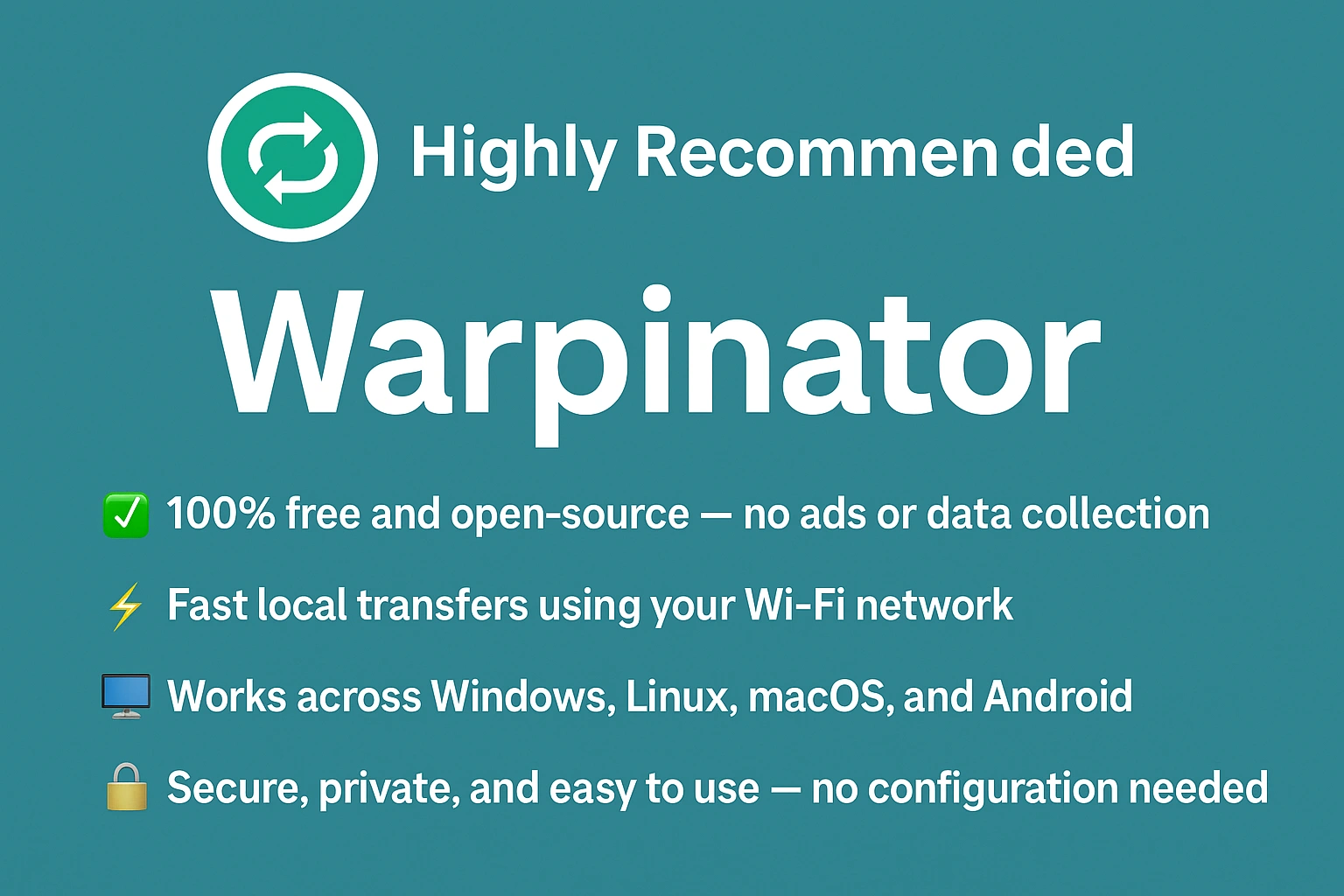
Why Warpinator is worth recommending:
- ✅ 100% free and open-source — no ads or data collection.
- ⚡ Fast local transfers using your Wi-Fi network.
- ️ Works across Windows, Linux, macOS, and Android devices.
- Secure, private, and easy to use — no configuration needed.
So, while USB and USB-C remain great for wired performance, Warpinator is a highly recommended alternative for users who prefer speed, simplicity, and freedom from cables.
Conclusion
Using a USB or USB-C cable for PC-to-PC file transfer is one of the quickest and most secure methods available. Whether you use a dedicated data cable or a simple USB-C connection, the process ensures fast performance without relying on Wi-Fi or the internet. For maximum efficiency, choose a cable with proper data support and the latest USB version for your system.
