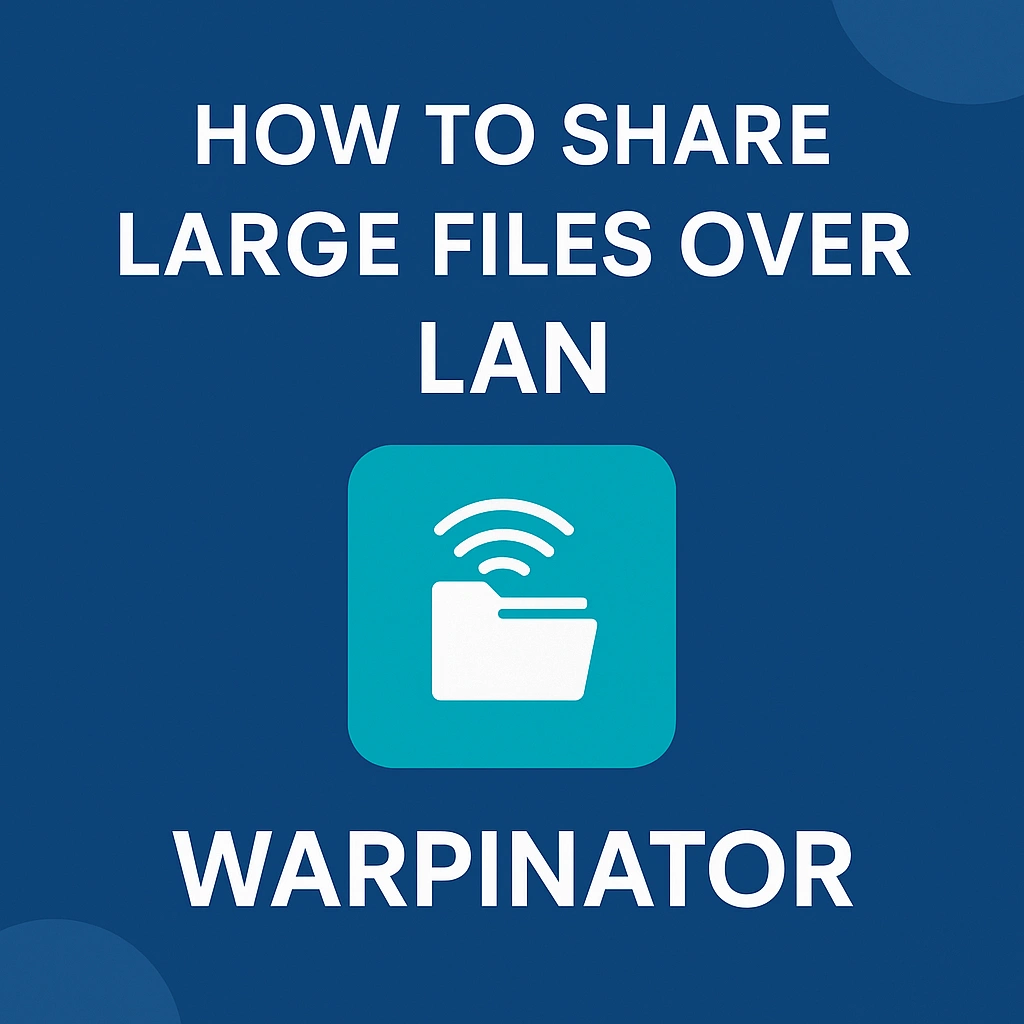Sharing massive files across devices on the same network doesn’t need to be complicated. Warpinator makes it fast, reliable, and completely local—no internet required.
What Is Warpinator?
Warpinator is a free, open-source file transfer app created by the Linux Mint team. It allows users to share files over a local area network (LAN) without any setup fuss.
Warpinator LAN File Sharing Overview
| Step | Description |
|---|---|
| 1. Install Warpinator | Download and install Warpinator on all devices. |
| 2. Connect to the Same Network | Ensure all devices are connected to the same LAN (Wi-Fi or Ethernet). |
| 3. Open Warpinator | Launch the app on both sender and receiver devices. |
| 4. Detect Devices | Warpinator will automatically detect devices on the network. |
| 5. Select File(s) | Click “Send” and choose the large file(s) to share. |
| 6. Confirm with the Receiver | Accept the transfer request on the receiving device. |
| 7. Transfer Complete | Files are transferred over the LAN without using the Internet. |
Why Use LAN for Large File Transfers?
- No file size limits like email or cloud services
- Faster speeds compared to uploading and downloading
- 100% private—your data never leaves your local network
Steps to Share Large Files with Warpinator
Follow these simple steps:
1. Install Warpinator
Warpinator is available for:
- Linux (Flatpak, Mint)
- Windows (Unofficial builds via GitHub)
- Android (via F-Droid or Play Store)
Make sure Warpinator is installed on both devices.
2. Connect to the Same Wi-Fi or LAN
Both devices must be on the same local network (wired or wireless).
3. Open Warpinator
Launch the app on both devices. Each device will automatically appear in the other device’s list.
4. Send the File
- On the sending device, click the device you want to send to.
- Drag and drop or click “Send Files.”
- Choose your large file (movies, ISOs, projects, etc.).
5. Accept on the Receiver Side
The receiving device will get a prompt. Click “Accept” and the transfer begins instantly.
Tips for Faster Transfers
- Use Ethernet instead of Wi-Fi for large files.
- Keep firewalls and antivirus exceptions set properly for Warpinator.
- Avoid using VPNs or isolated guest networks.
File Size Limit?
No official file size limit exists. Users have successfully sent files over 50 GB via LAN using Warpinator.
Is It Safe?
Yes. Warpinator encrypts all traffic over the network. It’s also limited to LAN only, so nothing leaves your home or office.
Common Problems and Fixes
- Devices not showing? → Check if both are on the same network.
- Transfer stuck? → Restart Warpinator or disable firewalls temporarily.
- Port issues? → Ensure port 42000 is open or adjust it manually.
Share Files from Windows PC to Steam Deck Using Warpinator
| Step | Action |
|---|---|
| 1 | Install Warpinator on your Windows PC (use Winpinator or WarpUI). |
| 2 | Install Warpinator on Steam Deck via the Discover Store or Flatpak. |
| 3 | Connect both devices to the same Wi-Fi or LAN network. |
| 4 | Launch Warpinator on both devices. |
| 5 | Wait for each device to appear in the Warpinator interface. |
| 6 | Select the Steam Deck on your PC and choose files to send. |
| 7 | Accept the transfer on your Steam Deck. |
| 8 | Files will transfer instantly over LAN — no internet needed. |
Share Files from Linux to Windows PC Using Warpinator
| Step | Action |
|---|---|
| 1 | Install Warpinator via your Linux distro’s app store or Flatpak. |
| 2 | Install Warpinator on Windows (use Winpinator or WarpUI). |
| 3 | Ensure both devices are on the same LAN or Wi-Fi network. |
| 4 | Open Warpinator on both Linux and Windows systems. |
| 5 | Wait until the devices detect each other in the app. |
| 6 | On Linux, select your Windows PC and pick files to send. |
| 7 | Accept the incoming transfer on the Windows side. |
| 8 | Files will be transferred directly via the local network. |
Final Thoughts
Warpinator is the perfect tool for sharing large files without relying on the cloud. It’s fast, private, and super simple to use—especially on the same LAN.
Whether you’re sending massive videos, project folders, or even backup files, Warpinator handles it like a pro.