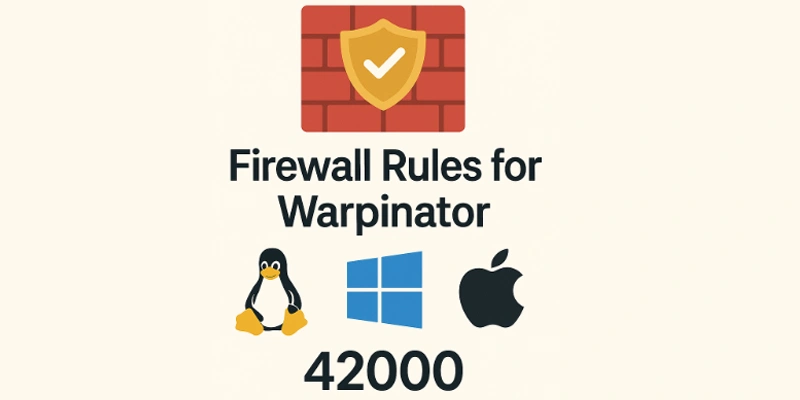Warpinator helps transfer files over local networks. It’s simple, fast, and easy to use. However, firewalls can block its traffic. Let’s open the right ports and protocols.
How Warpinator Works
Warpinator uses mDNS and direct transfers. It finds devices using UDP broadcasts. Then, it connects using TCP for files.
Required Ports and Protocols
You need these open:
- UDP 42000 – Device discovery
- TCP 42000 – File transfers
Both are required for full functionality.
Configuring Firewalls by System
Let’s allow the correct ports per system.
Linux with UFW
UFW is common on Ubuntu systems.
To allow Warpinator:
sudo ufw allow 42000/udp
sudo ufw allow 42000/tcp
Check the status with:
sudo ufw status
Restart UFW if needed.
Linux with firewalld
Firewalld is used in Fedora, RHEL, and CentOS.
Run these commands:
sudo firewall-cmd –add-port=42000/udp –permanent
sudo firewall-cmd –add-port=42000/tcp –permanent
sudo firewall-cmd –reload
That’s it. Warpinator should now work.
Windows Defender Firewall
Open ports in Windows manually.
Steps:
- Open “Windows Defender Firewall.”
- Click “Advanced Settings.”
- Select “Inbound Rules.”
- Add new rule → “Port.”
- Choose UDP → Enter 42000 → Allow.
- Repeat for TCP 42000.
- Name it “Warpinator.” Click Finish.
Check if Warpinator now detects peers.
macOS Firewall (if enabled)
Warpinator is not officially for macOS.
If using via Flatpak or brew:
- Open “System Preferences” → “Security.”
- Go to “Firewall” tab.
- Allow incoming connections for Warpinator.
Use-
pfctl
-for advanced port rules.
Check Your Router Too
Warpinator works over local LAN only. No router or port forwarding needed. All devices must share the same network.
Firewall Configuration Scripts for Warpinator
To use Warpinator without issues, your firewall must allow traffic on specific ports. Below are simple scripts for different systems to open the required TCP and UDP ports (42000). Run the script that matches your operating system.
UFW (Ubuntu/Debian)
#!/bin/bash
# Enable UFW rules for Warpinator
sudo ufw allow 42000/udp
sudo ufw allow 42000/tcp
echo "Warpinator ports allowed on UFW."
firewalld (Fedora, RHEL, CentOS)
#!/bin/bash
# Open Warpinator ports using firewalld
sudo firewall-cmd --permanent --add-port=42000/tcp
sudo firewall-cmd --permanent --add-port=42000/udp
sudo firewall-cmd --reload
echo "Warpinator ports added and firewalld reloaded."
Windows Defender Firewall (PowerShell)
Run this script as Administrator in PowerShell:
# Add inbound rules for Warpinator
New-NetFirewallRule -DisplayName "Warpinator UDP" -Direction Inbound -Protocol UDP -LocalPort 42000 -Action Allow
New-NetFirewallRule -DisplayName "Warpinator TCP" -Direction Inbound -Protocol TCP -LocalPort 42000 -Action Allow
Write-Output "Firewall rules for Warpinator added."
macOS (pfctl – optional, advanced)
echo "pass in proto tcp from any to any port 42000" | sudo pfctl -a com.apple/250.warpinator -f -
echo "pass in proto udp from any to any port 42000" | sudo pfctl -a com.apple/250.warpinator -f -
sudo pfctl -e
echo "Warpinator ports allowed via pfctl."
Final Tips
- Keep your firewall logs open.
- Ensure no VPN blocks LAN discovery.
- Disable third-party firewall apps temporarily.
Now your firewall should allow Warpinator. Test file transfers between two devices. Still not working? Check your firewall logs.