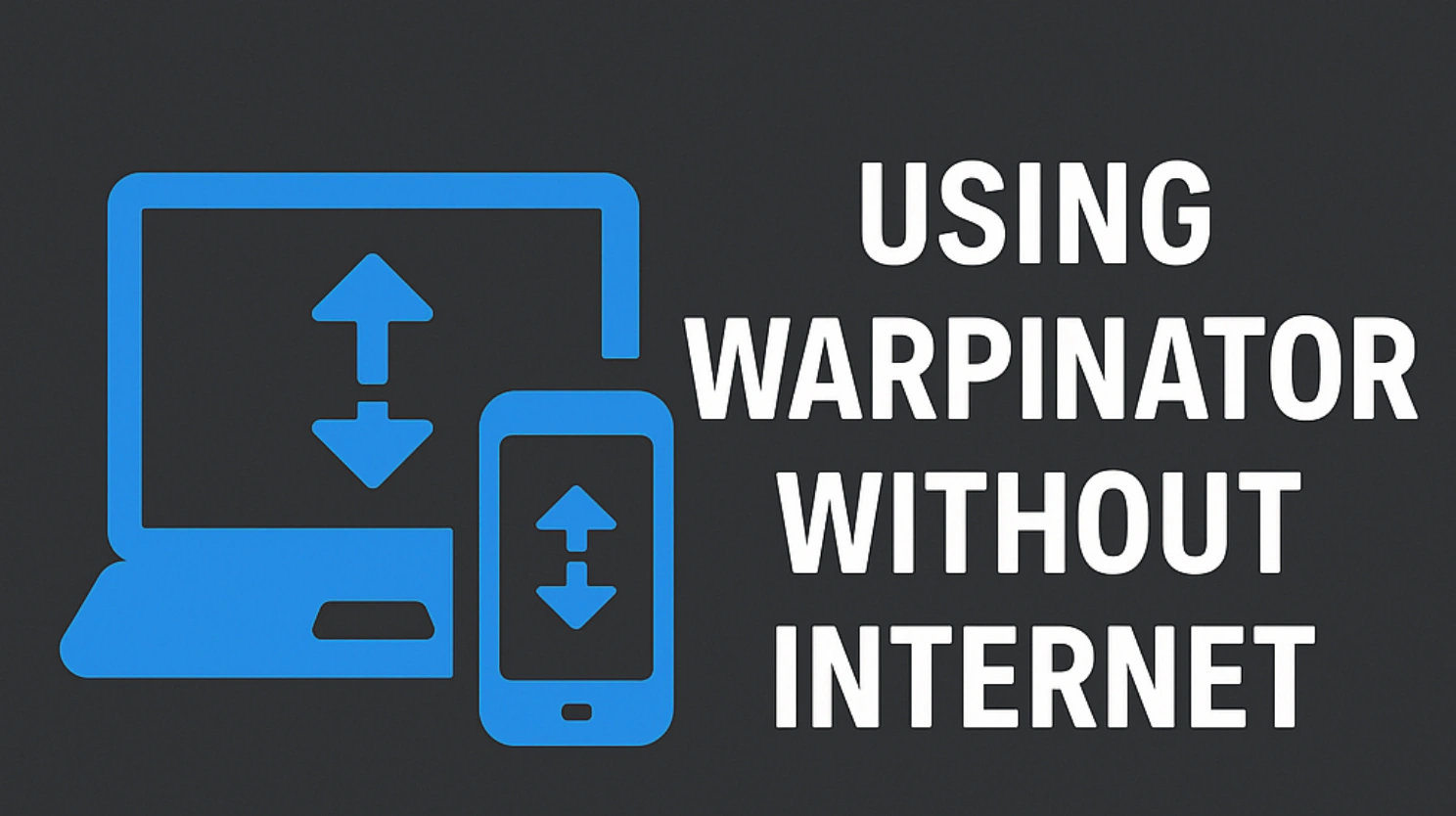Want to share files between your devices without internet?
Warpinator makes it easy — no cables, no cloud, and no data charges. This guide shows you how to use Warpinator offline, safely and quickly.
Must Read: Warpinator vs. Snapdrop: Best LAN File Transfer Tool in 2025?
What Does “Offline” Mean for Warpinator?
When we say “offline,” we mean:
- No internet connection required
- No mobile data or external servers
- Works via Wi-Fi router or hotspot only
Warpinator creates a local peer-to-peer (P2P) connection over your LAN (Local Area Network).
Devices Supported
You can use Warpinator offline on:
- Android phones/tablets
- Windows PCs (via unofficial builds)
- Linux (Ubuntu, Fedora, Arch, etc.)
What You Need Before Starting
To make Warpinator work offline, ensure the following:
| Requirement | Details |
|---|---|
| Same Wi-Fi or hotspot | Devices must be on the same LAN |
| Warpinator installed | On all devices |
| Firewall disabled | Or allow LAN connections |
| IP address assigned | Static or auto via DHCP |
Setup Guide (Offline Mode)
Option #1 Use Your Wi-Fi Router (No Internet)
- Turn off your router’s internet access (optional).
- Connect both Android and PC/Laptop to this router.
- Open Warpinator on both devices.
- Wait till they detect each other (may take 5–15 seconds).
- Start transferring files.
This method is the most stable for offline transfers.
Option #2 Use Android Hotspot (No SIM or Data Needed)
On your Android device:
- Go to Settings > Network > Hotspot
- Turn on mobile hotspot (data OFF is okay)
- Connect your PC/laptop to this hotspot via Wi-Fi.
- Open Warpinator on both devices.
- Start sending and receiving files.
Your phone doesn’t need SIM or data — just the hotspot function.
Common Problems & Fixes
| Issue | Solution |
|---|---|
| Devices not found | Ensure same network or hotspot |
| Transfer stuck at 0% | Check firewall or antivirus settings |
| Warpinator shows IP mismatch | Manually assign static IP addresses |
| Android can’t detect PC | Reboot Warpinator and retry |
Is Offline Warpinator Safe?
Yes. It uses local encryption and never sends data to external servers. Transfers stay within your network — no cloud, no surveillance.
Bonus Tip: Use Warpinator with No Router at All!
Just use a laptop Wi-Fi hotspot (Windows or Linux):
- Turn your laptop into a Wi-Fi hotspot
- Connect your Android device to it
- Launch Warpinator on both
- Enjoy full-speed LAN file sharing — no router, no internet!
What Reddit Users Say
“I used Warpinator during a power outage. Worked flawlessly over my phone’s hotspot without internet.”
— u/zero93, r/linuxquestions
“Best part? No cloud, no spying. Just LAN.”
— u/techguy89, r/selfhosted
Final Thoughts
Warpinator is one of the few tools that works perfectly offline, whether you’re on a bus, plane, or in the middle of nowhere.
As long as your devices are connected to the same LAN or hotspot, you’re good to go.