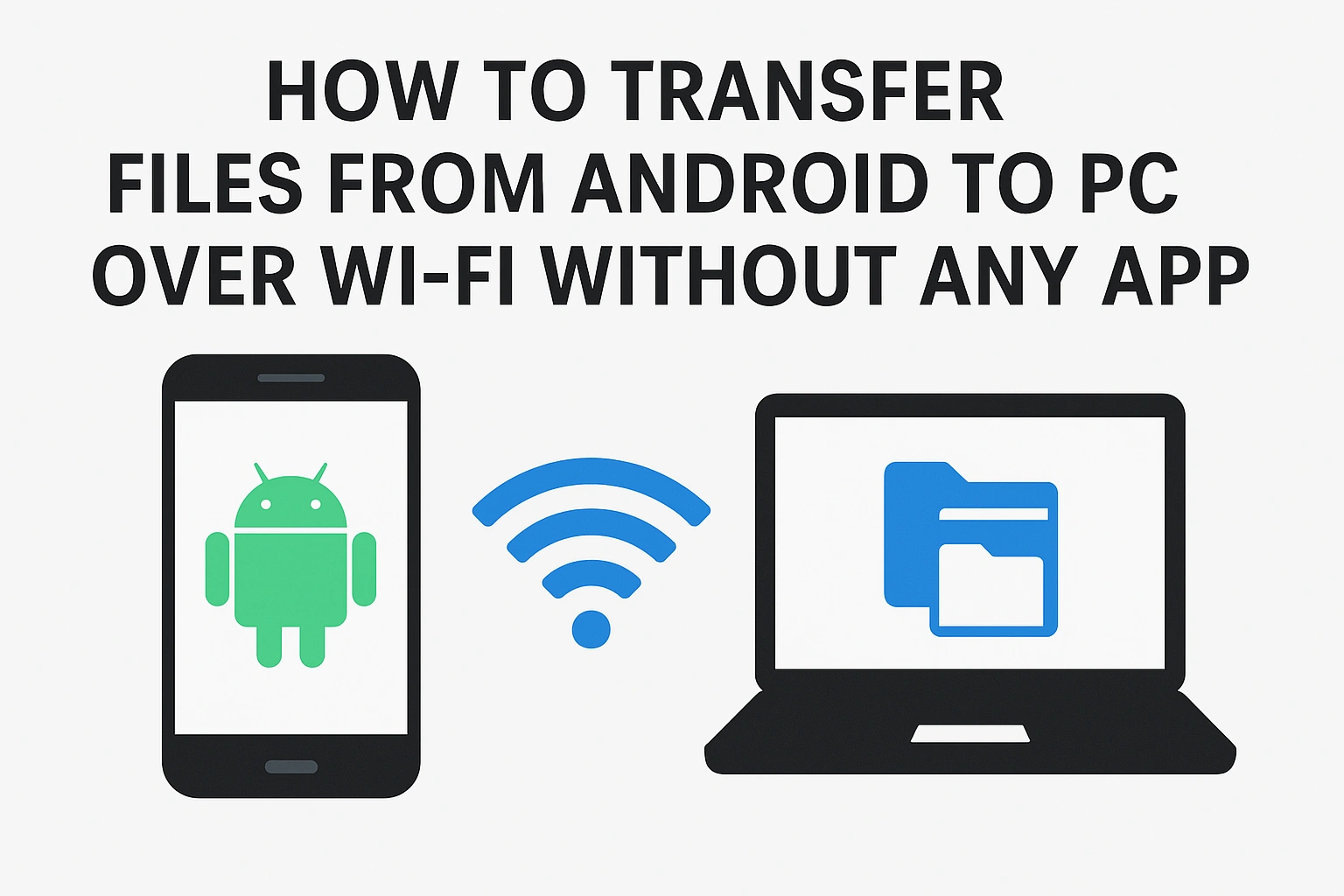Transferring files from your Android phone to a computer doesn’t require cables or third-party apps, always. With the modern Android features and built-in tools in Microsoft Windows; you can send photos, videos, and documents wirelessly over Wi-Fi with ease. Several simple and secure methods to transfer files from Android to PC over Wi-Fi without installing any app is below:
1. Use the Built-In FTP Feature in Android File Manager
Most Android phones include a built-in file manager that allows you to share files using FTP (File Transfer Protocol). This creates a temporary Wi-Fi server that your PC can access directly.
Steps:
- Open your phone’s File Manager or Files app.
- Look for an option like “Share via Wi-Fi” or “FTP Server”.
- Start the server — you’ll see an address such as
ftp://192.168.0.105:2121. - On your PC, open File Explorer and type that address in the address bar.
- Press Enter, and your phone’s files will appear on your computer.
This method is fast and doesn’t require installing anything on your PC, as long as both devices are connected to the same Wi-Fi network.
2. Access Files Through Browser (Wi-Fi File Transfer)
Many Android phones from brands like Samsung, Xiaomi, Oppo, and Realme offer a native “Send files to PC” or “Wi-Fi file transfer” option in their file managers.
Steps:
- Open the built-in File Manager on your Android phone.
- Select the “Send to PC” or “Access from Web” option.
- Your phone will show a web address, such as
http://192.168.0.102:8080. - On your PC, open that address in a browser like Chrome or Edge.
- Browse and download files directly from your phone’s storage.
This is one of the easiest and cleanest methods — no USB cables, no apps, and no extra setup required.
3. Use Nearby Share (Windows 11 and Android)
Windows 11 comes with Nearby Share support, which works directly with Android devices using Bluetooth and Wi-Fi Direct. It’s a native, fast, and secure option for wireless file sharing.
Steps:
- On your PC, open Settings → System → Nearby Share and enable it.
- On your Android phone, go to Settings → Google → Devices & Sharing → Nearby Share.
- Select a file on Android → tap Share → Nearby Share → your PC.
- Accept the transfer on your PC.
Files transfer over your Wi-Fi network using direct communication, so no internet is needed.
4. Use Google Drive or OneDrive (If Internet Is Available)
If both devices have an internet connection, you can use your existing cloud storage service as a transfer bridge. While not purely “local Wi-Fi,” it’s still a convenient wireless option.
Steps:
- Upload files from your Android phone to Google Drive or OneDrive.
- On your PC, open the same cloud account and download the files.
This method works anywhere and automatically backs up your files online for future access.
5. Use ADB Over Wi-Fi (Advanced Method)
For advanced users, Android Debug Bridge (ADB) can transfer files wirelessly without any app. It requires enabling Developer Options and connecting both devices on the same Wi-Fi network.
Steps:
- Enable Developer Options → USB Debugging on Android.
- Connect once via USB, then run
adb tcpip 5555from your PC. - Disconnect the cable and run
adb connect [your phone’s IP]. - Use
adb pulloradb pushcommands to transfer files.
It’s not beginner-friendly, but ideal for developers or power users needing full control.
Conclusion
Hope from now, transferring files from Android to PC over Wi-Fi without any app is easier than ever. For most users, the built-in FTP or Wi-Fi file transfer option in the Android File Manager is the fastest and simplest method. If you’re using Windows 11, Nearby Share offers a modern, secure, and cable-free experience. Choose the method that fits your setup best — all you need is a shared Wi-Fi network.