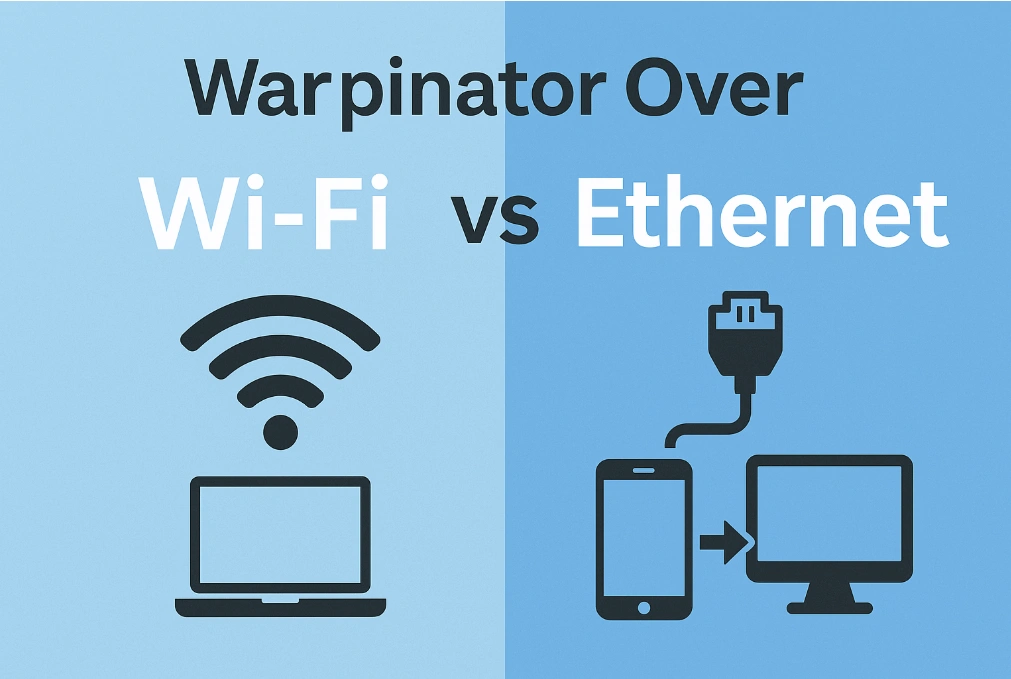Warpinator is a free, open-source file-sharing tool developed by the Linux Mint team that allows users to transfer files easily between devices on the same local network. Whether you’re sending data between two computers or from a PC to a phone, Warpinator makes it simple — no cloud storage, cables, or internet connection needed. But one common question remains: is it faster to use Warpinator over Wi-Fi or Ethernet? Let’s compare both and find out which performs better.
1. How Warpinator Transfers Files
Warpinator works entirely over your local network (LAN), not the internet. It automatically detects other devices running Warpinator within the same network, letting you send and receive files directly. The transfer speed depends on three key factors:
- Your network type (Wi-Fi or Ethernet)
- The quality and strength of the connection
- The hardware of your router and devices
This means the faster and more stable your local network, the better Warpinator performs.
Transferring Files from Windows to Android Using Warpinator
When transferring files from a Windows PC to an Android device, Wi-Fi is usually the better option because Android phones don’t support Ethernet connections directly. Warpinator works smoothly over the same wireless network, allowing both devices to detect each other instantly. While Wi-Fi might be slightly slower than a wired connection, it offers the convenience and flexibility needed for mobile transfers. As long as your router provides a strong 5 GHz signal, you can still achieve fast and stable transfers for photos, videos, and documents without needing cables or internet access.
2. Using Warpinator Over Wi-Fi
Wi-Fi offers convenience and flexibility. You can connect multiple devices — laptops, desktops, and phones — without dealing with cables.
Advantages:
- Easy to set up
- Works with mobile devices (Android)
- No physical connection required
Disadvantages:
- Transfer speed depends on router quality
- Distance or interference can slow down performance
For most users with a modern 5 GHz router, Wi-Fi provides decent speeds between 20–50 MB/s, good enough for photos, documents, and small video files.
3. Using Warpinator Over Ethernet
If speed and reliability are your top priorities, Ethernet is the clear winner. A wired LAN connection ensures stable data transfer without drops or interference.
Advantages:
- Faster and more consistent speeds (80–120 MB/s on Gigabit Ethernet)
- No wireless interference
- Perfect for large file transfers
Disadvantages:
- Requires physical cables and setup
- Not suitable for mobile devices like phones or tablets
Ethernet is ideal when transferring large backups, project folders, or video files between desktop systems.
4. Speed Test Comparison: Wi-Fi vs Ethernet
| Connection Type | Average Speed | Stability | Best For |
|---|---|---|---|
| Wi-Fi (5 GHz) | 20–50 MB/s | Moderate | Mobile transfers, small files |
| Ethernet (Gigabit) | 80–120 MB/s | High | Large files, PC-to-PC transfers |
Ethernet clearly outperforms Wi-Fi in raw speed and consistency, but Wi-Fi wins in convenience — especially for mobile use.
5. Which Should You Use?
If you’re transferring between desktops or laptops, Ethernet provides a clear advantage with faster speeds and reliable connections. However, if you’re moving files between Windows and Android, Wi-Fi is the only practical option — and with a good router, it performs well enough for everyday use.
The best approach is to choose based on your needs:
- Use Ethernet for heavy or frequent transfers.
- Use Wi-Fi for quick, wireless sharing with mobile devices.
Conclusion
Warpinator’s flexibility makes it a great tool for file sharing on local networks. Ethernet delivers superior speed, while Wi-Fi offers convenience and cross-device compatibility. Whether you’re transferring between computers or from Windows to Android, both options work smoothly — just pick the one that fits your setup and workflow best.